Last month, Nero released version 3.0 of Nero Linux. Since we tested version 2.1 last year, the software has come a long way. Nero Linux 3 supports not just CD and DVD burning but claims to be the first Linux application to support Blue-Ray and HD DVD recorders as well.
Nero provides binaries for 32- and 64-bit systems in DEB and RPM packages. A requirements page notes hardware and software requirements and supported distributions.
Unlike the old version, the Nero Linux 3 front end looks the same as that of Nero's Windows application, so users who are familiar with Nero for Windows shouldn't have any problems using it on Linux as well.
When you start Nero (see Figure 1) you're asked for a type of compilation do you want to burn. Your choices include data, audio, mixed mode, and boot CDs, with support for multisession CDs, and there are several more choices for DVDs. When specifying a disc to burn you can give your disc a name and choose your burn speed.
In the next step you choose the files that you want to write on your disc by dragging and dropping them from a pane on the right that represents the files on your system to the left pane, which represent the blank disc. However, you can drag and drop only one file at a time; you can't select multiple files to drag to the disc area pane at the same time. The only way to transfer a lot of files is to put them in one folder and drag and drop that folder to the new compilation. Nor can you select multiple files and choose copy from the menu -- when you use the paste command, it will only paste the latest file selected. This seems like a bug, since both drag and drop and cut and paste worked fine in the previous version of Nero Linux. This is a big minus.
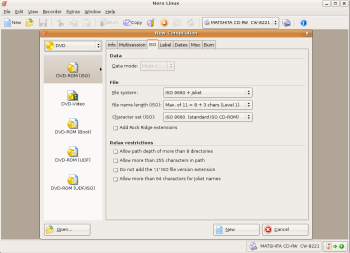 The Nero application seems a bit slower than the previous version (and slower than K3b or GnomeBaker, two popular open source CD burners for Linux, as well). Testing on the same hardware, menus are slower to appear.
The Nero application seems a bit slower than the previous version (and slower than K3b or GnomeBaker, two popular open source CD burners for Linux, as well). Testing on the same hardware, menus are slower to appear.
When you have all the files that you want to burn in place, click on the Burn button on the main toolbar. You can than choose final options like writing speed, number of copies, if you wish to verify written data, a name for your new compilation, and more. Click the Burn button again to begin the writing process.
Writing audio CDs works out of the box. In the previous release of Nero, you had to have the mpg123 package installed in order to write audio CDs -- not anymore. File encoding speed and burn times are comparable to those of K3b and GnomeBaker. However, it took Nero about 5 minutes to stop writing a DVD from the moment I canceled a burn. By contrast, K3b and GnomeBaker stops the burning process immediately.
You can download and try a fully functional Nero Linux 3 for 30 days for free. If you decide to keep Nero Linux 3, a serial number costs $25.
Compared with K3b and GnomeBaker, Nero Linux 3 has it all, from creating data and music CD and DVDs to burning ISO images to writing on Blue-Ray and HD DVD -- and Nero can run on 64-bit machines. Its price is reasonable if you need to burn Blue-Ray and HD DVD disks and you don't wish to wait for K3b or GnomeBaker to implement support for those formats.